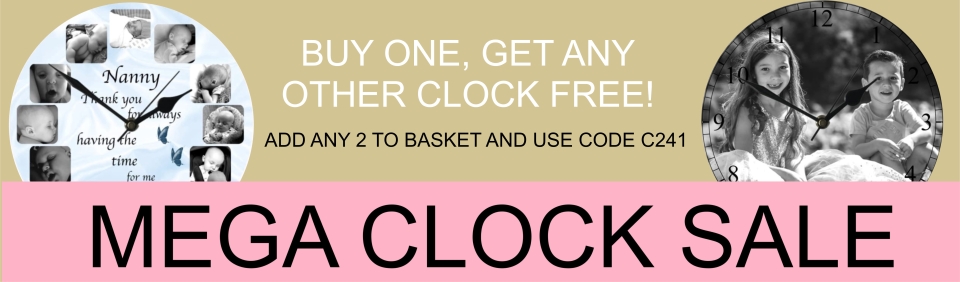Upload your photos
Many of our products can be customised by you! You can upload photos to make our products unique to you. Follow the steps below.
After choosing a product, click on one of the photos in it's design. This will bring up a tool bar. For computer users the toolbar should look like this:
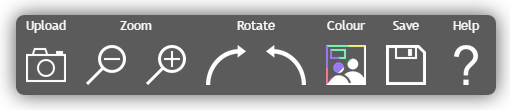
For mobile users it may look like this:
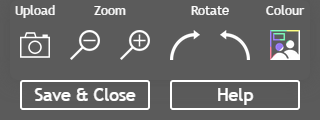
From left to right on the toolbar:
- Camera - Allows you to choose a photo from your device to upload. Once chosen, it will upload automatically. Photos must be jpg/jpeg format.
- Zoom (out) - Zoom your photo out
- Zoom (in) - Zoom your photo in
- Rotate (clockwise) - Rotate your photo clockwise
- Rotate (anticlockwise) - Rotate your photo anticlockwise
- Colour - Flick between a colour and greyscale version of your photo
- To change the photo once uploaded simply click on the photo you'd like to change on the toolbar and select a new photo it will then replace the original photo
To reposition your photo, click and drag or use your finger if using a touchscreen. You may need to zoom in/out as well to get the best placement.
Toolbar icons may appear greyed out at first. They will be activated once a photo has uploaded.
Having trouble?
If you have any trouble using the website please contact us and provide us with as much of the following information as you can. We will do our best to help you place your order.
- Type of device - e.g. computer/laptop, iPhone, Android phone
- Operating system and version - e.g. Windows 7, iOS 8, Android 5.0
- Browser - e.g. Internet Explorer, Google Chrome, Firefox, Safari
- Which product you were viewing
- Where during the process you were unable to continue - e.g. couldn't upload photo, cannot reposition photo once uploaded, image does not rotate
- The photo you're trying to upload (if it won't upload)
Known issues
- If using a mobile internet service or on a slower internet/broadband connection, please allow plenty of time for your chosen photo to upload, making sure to keep the device active (don't let the screen turn off!) until it is finished.
- Devices running certain versions of iOS 8 are known to cause problems uploading files. Please make sure your device is running iOS 8.2 or newer.
- Devices running iOS 6 or older will not be able to upload photos. This is a limitation in iOS.
- Users of Internet Explorer 9 or 10 may find photo repositioning/zooming is disabled. Please try upgrading to Internet Explorer 11 or newer to resolve.
- Users of Internet Explorer 8 or older will not be able to upload photos. Please try upgrading to Internet Explorer 11 or newer to resolve, or trying a different browser.